After submitting a Google Form, you are presented with a “Your response has been recorded” screen along with a request to submit another response.
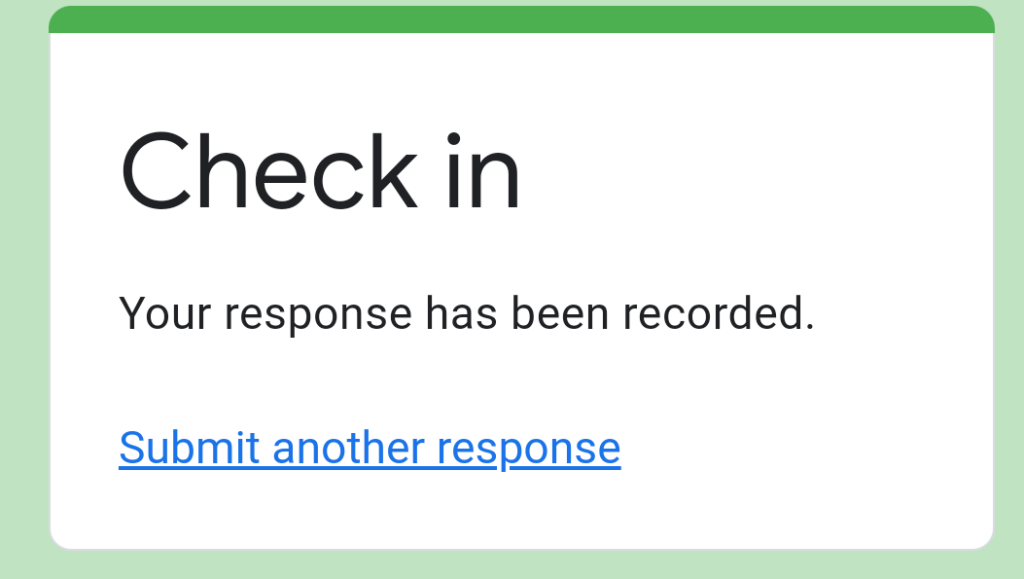
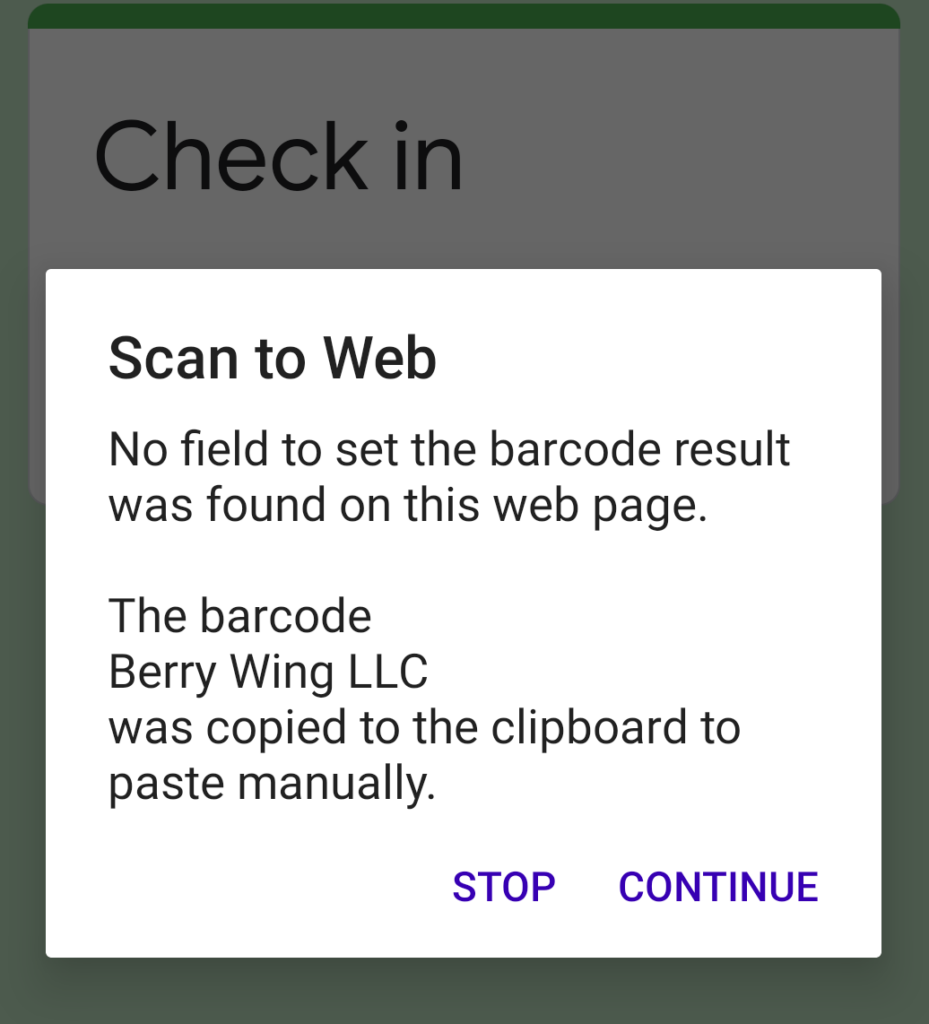
This doesn’t work well with continuous scanning. Inevitably, you will get the error message that there are no fields to place the barcode scan result. This is true because there is not a text field or any input to receive the barcode scan.
Google Form Autoscan
We present a work around JavaScript after scan that provides an Auto continuous scanning for single field Google Forms.
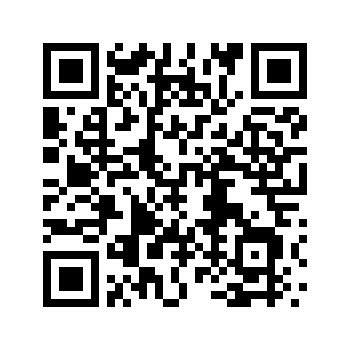
- Open Scan to Web
- Scan this configuration barcode; it will change the after barcode scan to a JavaScript that enables the Google Forms continuous scanning.
- That’s it! Give it a try.
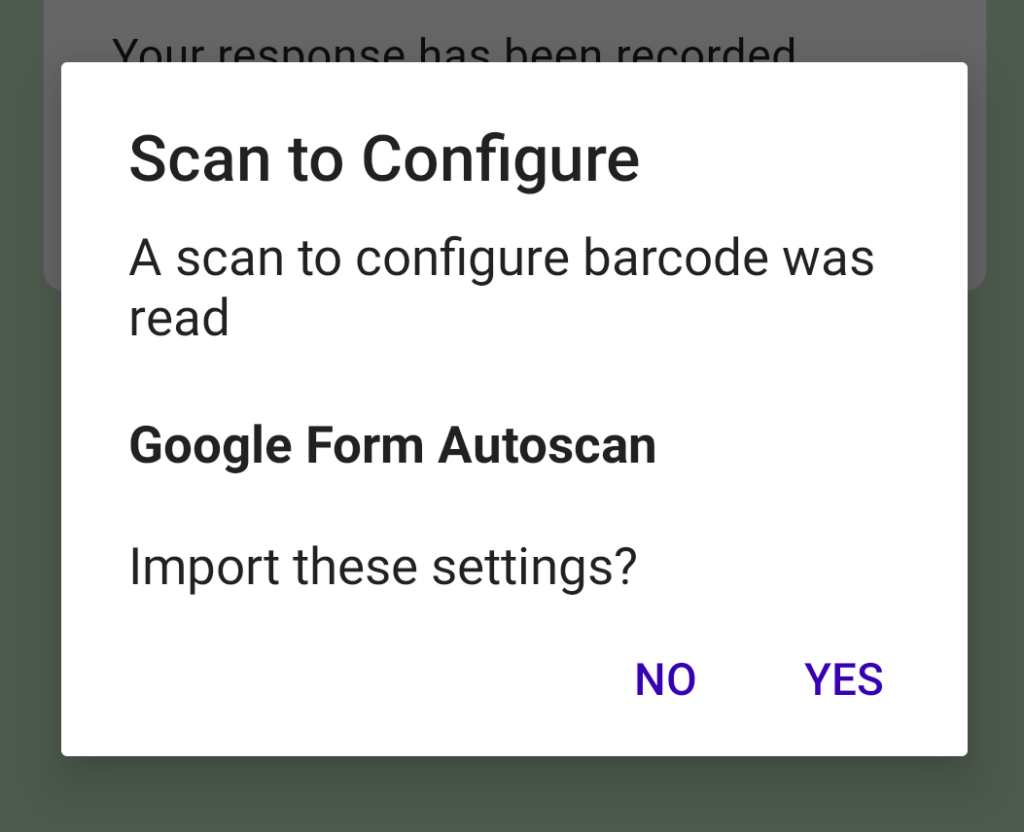
If you need to roll this back. Just change the after barcode scan setting to Do Nothing.
** Please note this important caveat, Google Form Autoscan will only work with single field Google Forms that are the home page in the app. Unfortunately this JavaScript after barcode scan will not work with multiple field sites or using a Google Site as the app home page.
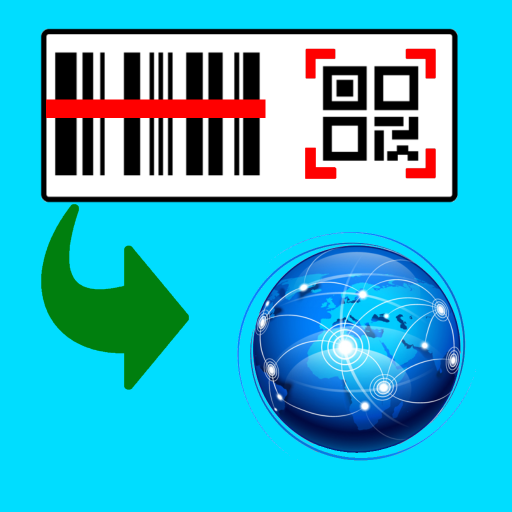
Followed the steps above. Now I get a “Confirm Navigation” message with options to “Stay on this page” and “Leave this page”
why after i scan the code, it is not complete the response,but ask me confirm to leave the page, below have two option leave or stay at the page.what the resolution for this error.
Is this the Google Form thank you page? Please see https://scantoweb.net/google-forms-and-continuous-scanning/